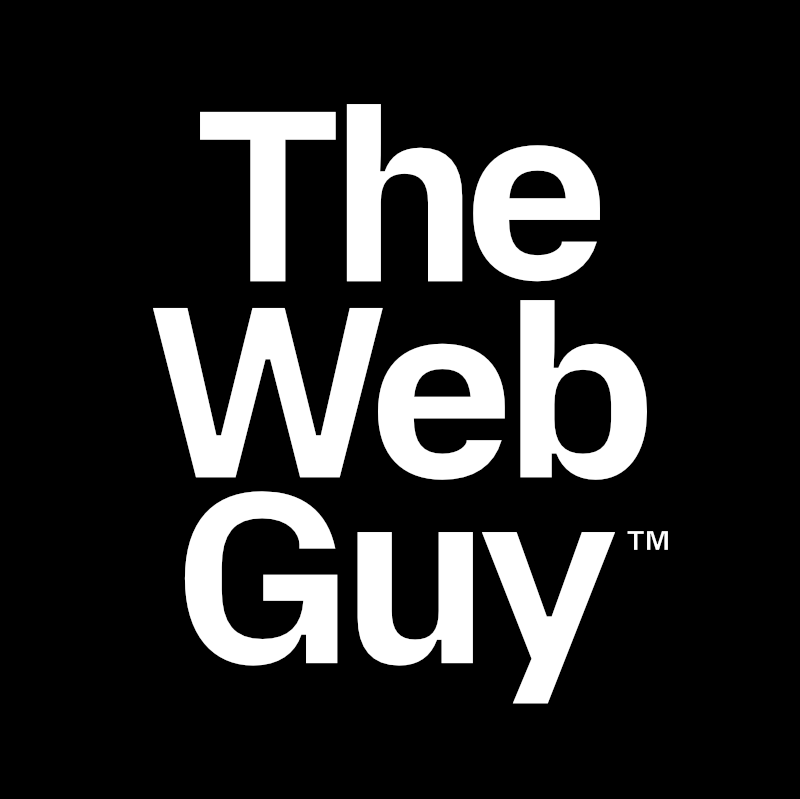How To See WordPress Version & Server Information
If you run a WordPress website, there will be times when you want to know things about WordPress and your server setup. Things like: - What version of WordPress is running? - What web server is running? - What version of PHP is running? - What database version is running?
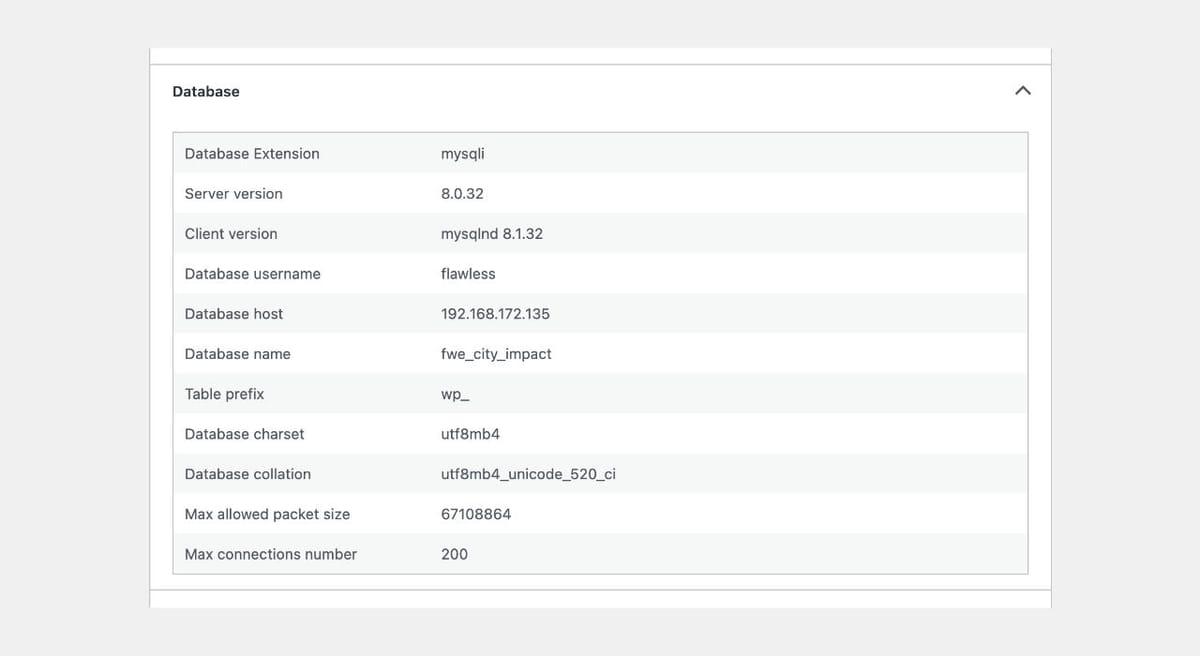
If you run a WordPress website, there will be times when you want to know things about WordPress and your server setup. Things like:
- What version of WordPress is running?
- What web server is running?
- What version of PHP is running?
- What database version is running?
What Version Of WordPress Is Running
Follow these steps to check the current version of WordPress:
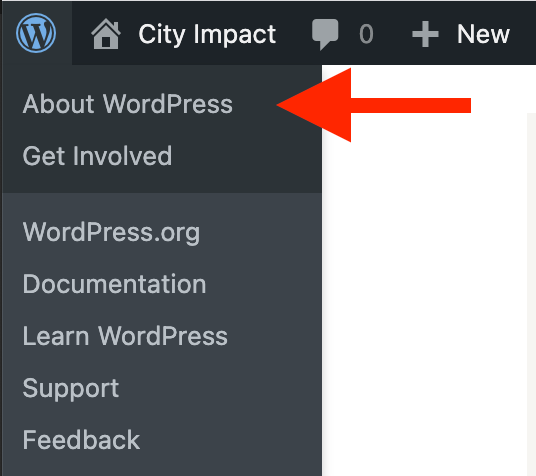
- Log in to your WordPress admin
- Click the WordPress logo in the upper-left corner, then select "About WordPress" on the dropdown menu
- The current WordPress version number is prominently displayed on the "About" page.
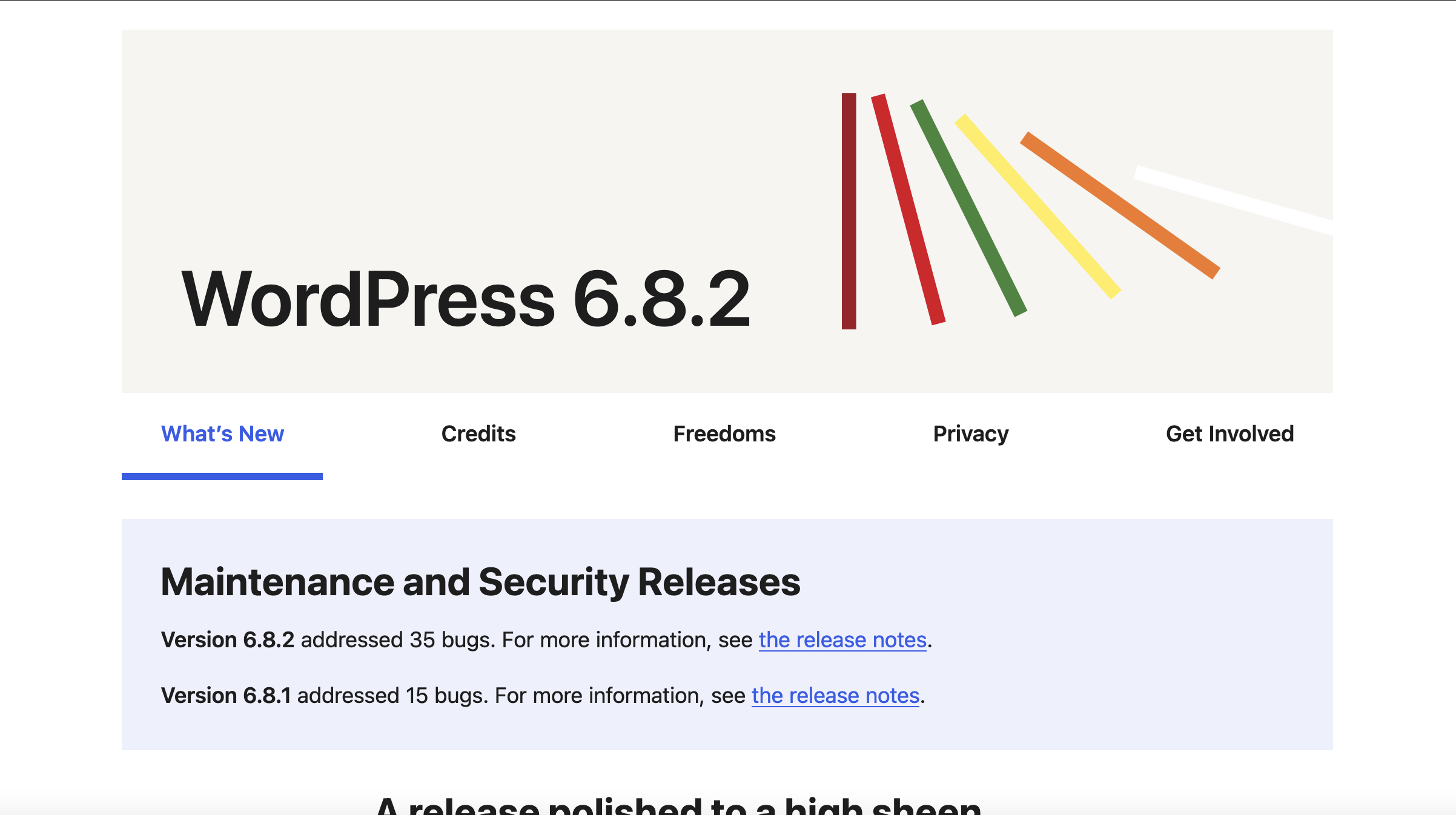
To go directly to the “About Page” add this to the end of your site URL: /wp-admin/about.php
Add this to the end of your site URL if you are running WordPress Multisite: /wp-admin/network/about.php
The Site Health Page
Follow these steps to view more details about your WordPress website:
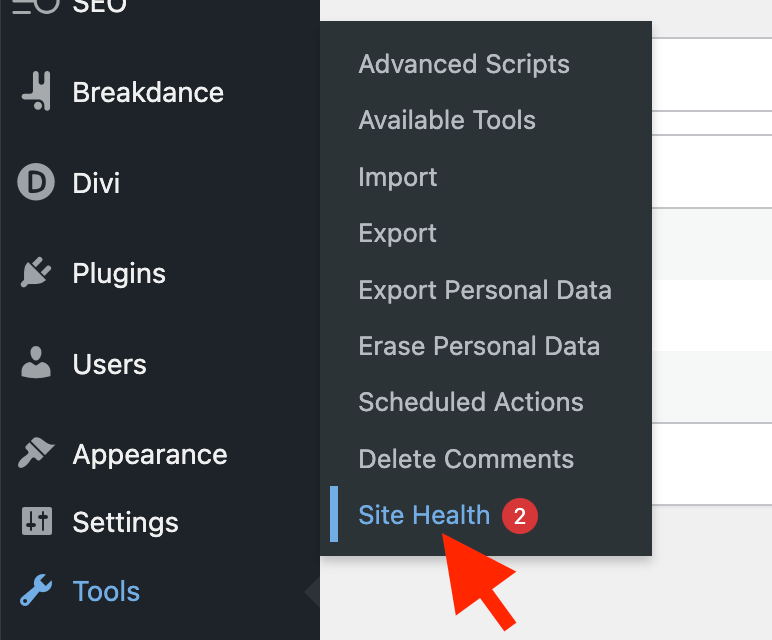
- Log in to your WordPress admin
- Go to Tools > Site Health
- Click the “Info” tab
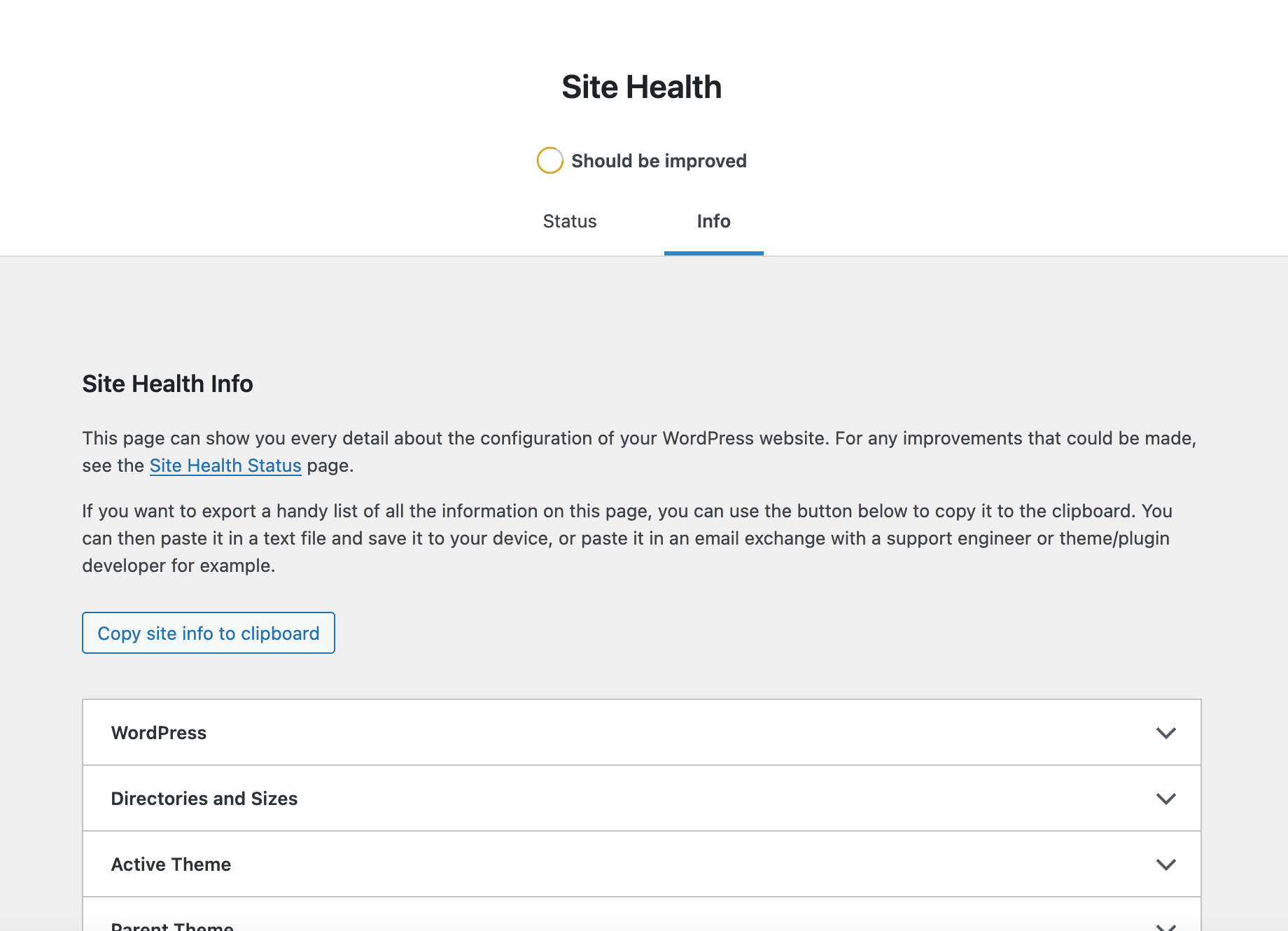
The WordPress Site Health Info page provides a detailed overview of your WordPress website's configuration including:
- WordPress: Version, language, permalink structure, multisite status.
- Directories and Sizes: Information on various directories and their sizes, such as the WordPress directory, uploads directory, and themes directory.
- Themes: Active theme, parent theme (if applicable), and details of installed themes.
- Plugins: Active and inactive plugins, along with their versions.
- Media Handling: Image editor, Imagick or GD Library details.
- Server: Operating system, architecture, web server, PHP version, PHP memory limit, PHP max input variables, PHP time limit, PHP max upload filesize, PHP post max size, PHP display errors, PHP allow url fopen, PHP expose max input vars, cURL version, SUHOSIN installed, Imagick library, and database client library.
- Database: Extension, server version, client version, user, host, name, prefix.
- WordPress Constants: ABSPATH, WP\_DEBUG, WP\_MEMORY\_LIMIT, WP\_MAX\_MEMORY\_LIMIT, WP\_DEBUG\_LOG, WP\_DEBUG\_DISPLAY, SCRIPT\_DEBUG, WP\_CACHE, CONCATENATE\_SCRIPTS, COMPRESS\_SCRIPTS, COMPRESS\_CSS, ENFORCE\_GZIP, WP\_LOCAL\_DEV.
- Filesystem Permissions: Permissions for key WordPress files and directories.
This information is useful for troubleshooting technical issues, providing server details to developers, and understanding your WordPress sites technical environment.
The site information can be easily copied to the clipboard for convenient sharing. Simply click the “Copy site info to clipboard” button.
Cheers!