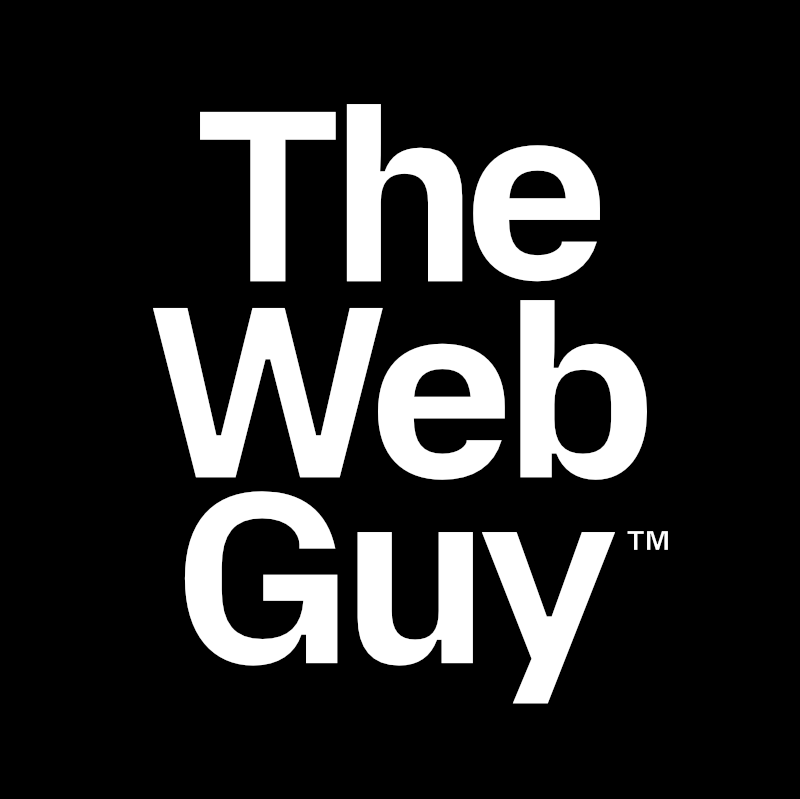Install A WordPress Plugin From A Zip File
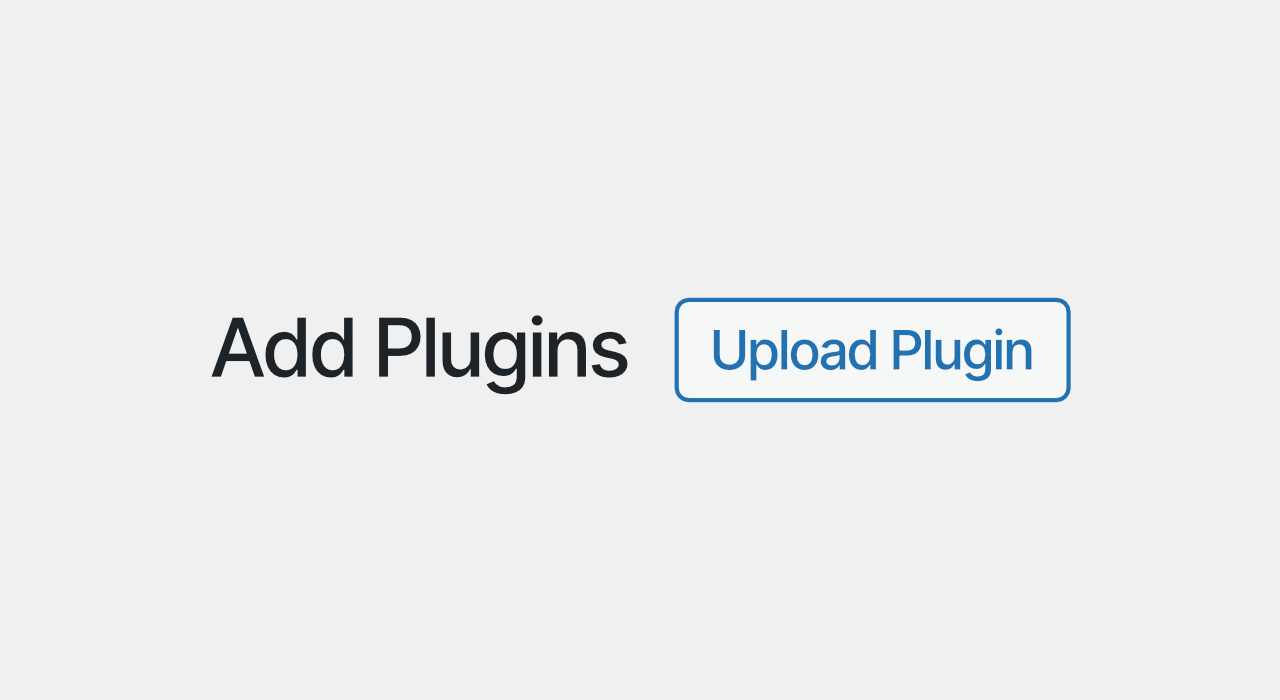
Install a Plugin using a Zip file
When you purchase plugins from vendors outside of WordPress, you will be prompted to download a .zip file that contains the plugin.
A plugin .zip file can be installed via the WordPress Dashboard.
Some plugins can cause your site to become inoperable. So, before installing a new plugin, it is best practice to make a full backup of your website (both the site files and the site database). See WordPress Backups for more on making a site backup.
Follow these directions to install a plugin from a .zip file:
- Download your plugin as a .zip file and save it to your desktop.
- Login to your WordPress website Admin.
- Go to Plugins > Add New on the Dashboard menu.
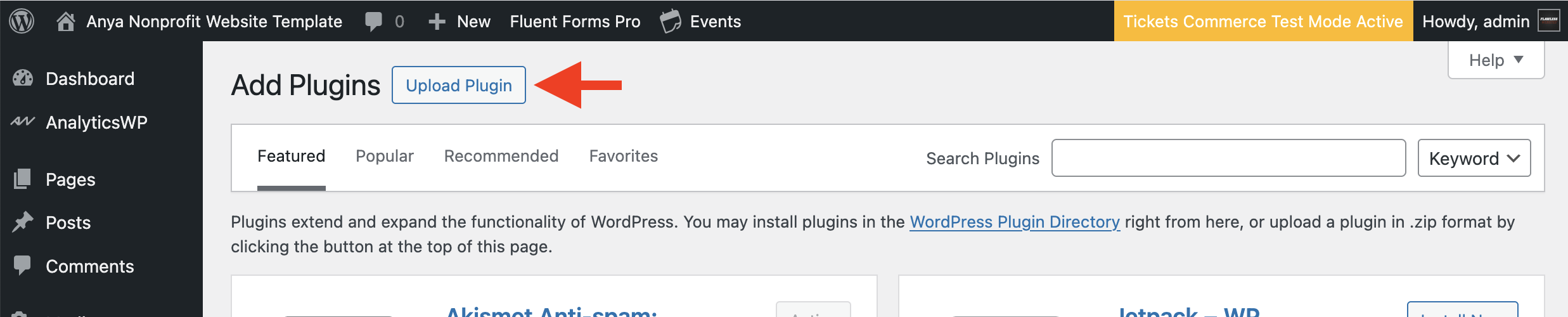
- Click the Upload Plugin button (top-left).
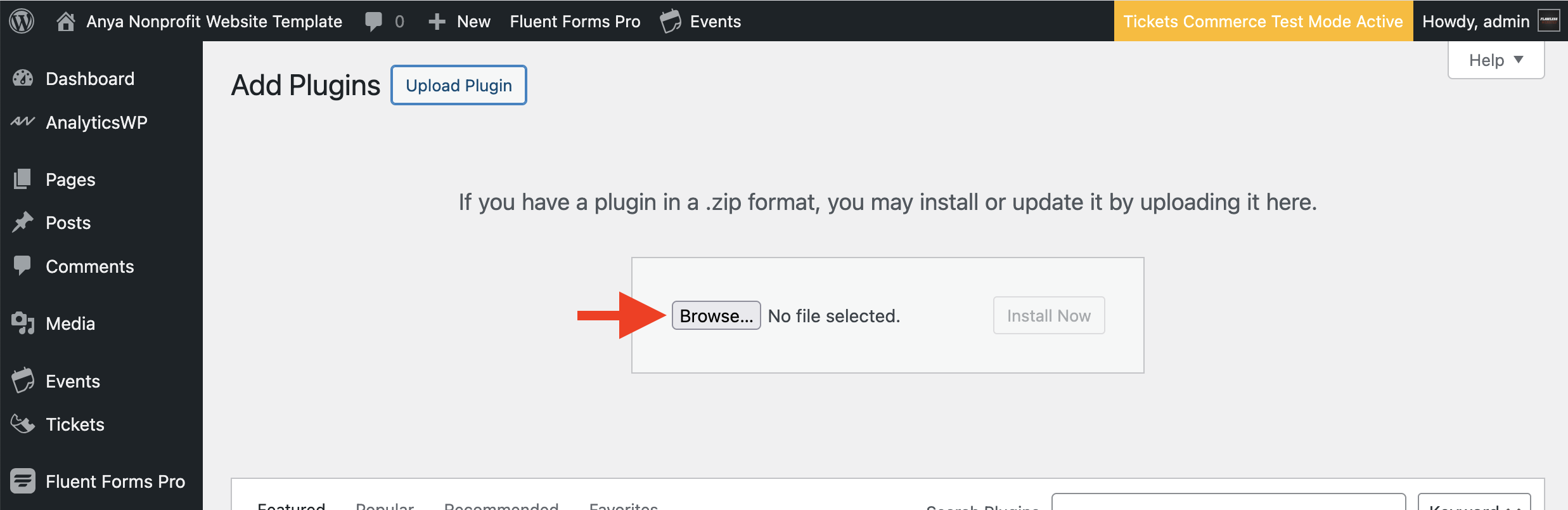
- Click the Browse button.
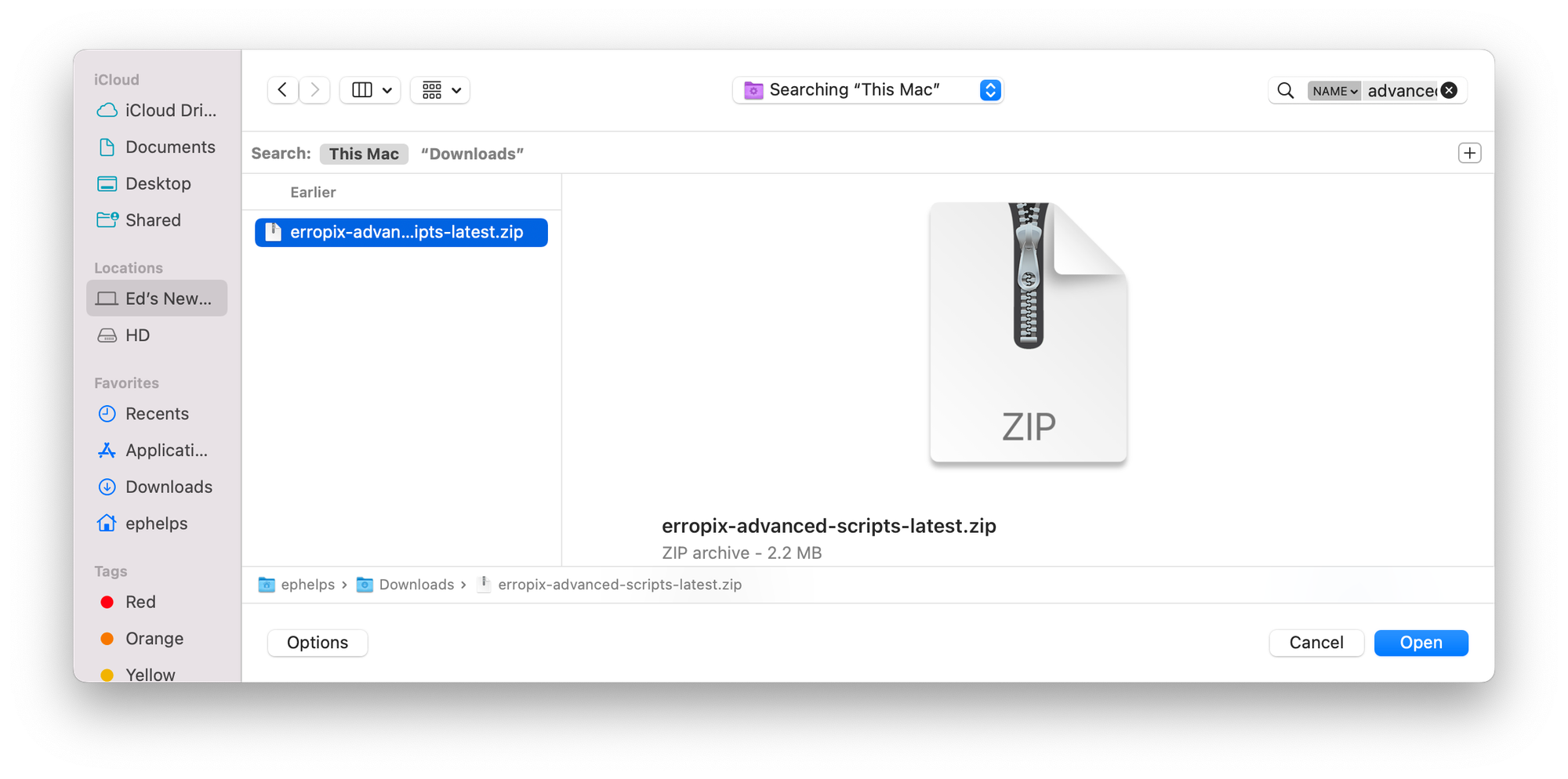
- Browse to the desktop and select the plugin .zip file. Click the Open button.
- Click the Activate link to activate the plugin.
That’s it! Your plugin has been installed and activated.
Your new plugin will now appear in the site Admin menu. Go to the plugin Settings to configure the plugin and start using it on your website.
Enjoy!